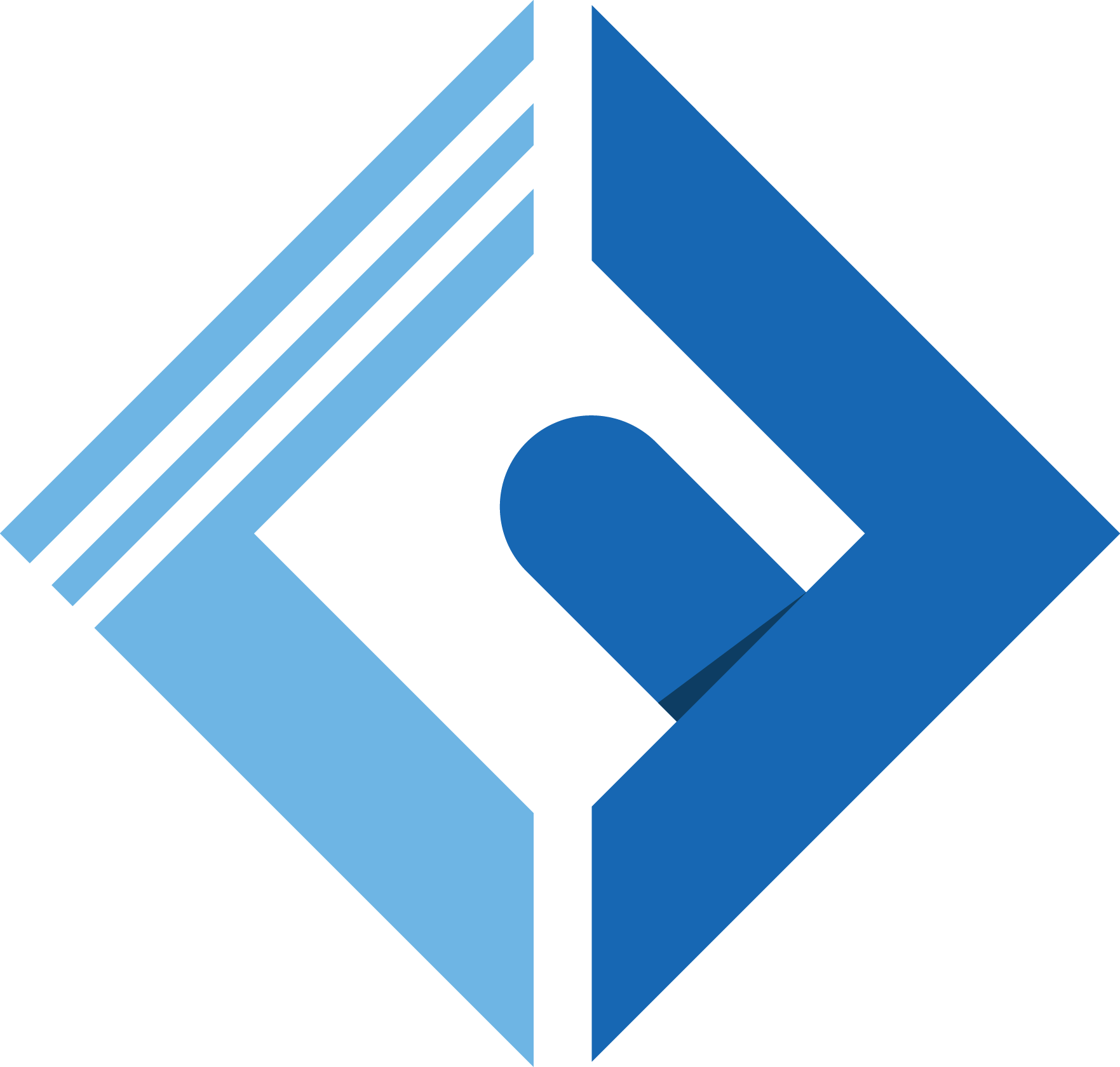Configuration
You can publish the config file with:
1php artisan vendor:publish --tag="turnstile-config"This is the contents of the published config file:
1return [ 2 /* 3 |-------------------------------------------------------------------------- 4 | Turnstile Keys 5 |-------------------------------------------------------------------------- 6 | 7 | This value is the site, and the secret key of your application, after creating an application 8 | with Cloudflare turnstile, copy the site key, and use it here, or in the .env 9 | file.10 | Note that the secret key should not be publicly accessible.11 |12 | @see: https://developers.cloudflare.com/turnstile/get-started/#get-a-sitekey-and-secret-key13 |14 */15 'turnstile_site_key' => env('TURNSTILE_SITE_KEY', null),16 17 'turnstile_secret_key' => env('TURNSTILE_SECRET_KEY', null),18 19 /*20 |--------------------------------------------------------------------------21 | Error Messages22 |--------------------------------------------------------------------------23 |24 | Here you can find the error messages for the application. You can modify25 | or translate the error message as you like.26 |27 | Note that you can translate the error message directly, without wrapping28 | them in translate helper.29 |30 */31 'error_messages' => [32 'turnstile_check_message' => 'The CAPTCHA thinks you are a robot! Please refresh and try again.',33 ],34];Optionally, you can publish the views using
1php artisan vendor:publish --tag="turnstile-views"Turnstile Keys
To be able to use Cloudflare Turnstile, you need to get the SiteKey, and the SecretKey from your Cloudflare dashboard
After Generating the keys, use TURNSTILE_SITE_KEY, and TURNSTILE_SECRET_KEY in your .env file
1TURNSTILE_SITE_KEY=2x00000000000000000000AB2TURNSTILE_SECRET_KEY=2x0000000000000000000000000000000AAIf you want to test the widget, you can use the Dummy site keys and secret keys that Cloudflare provides.