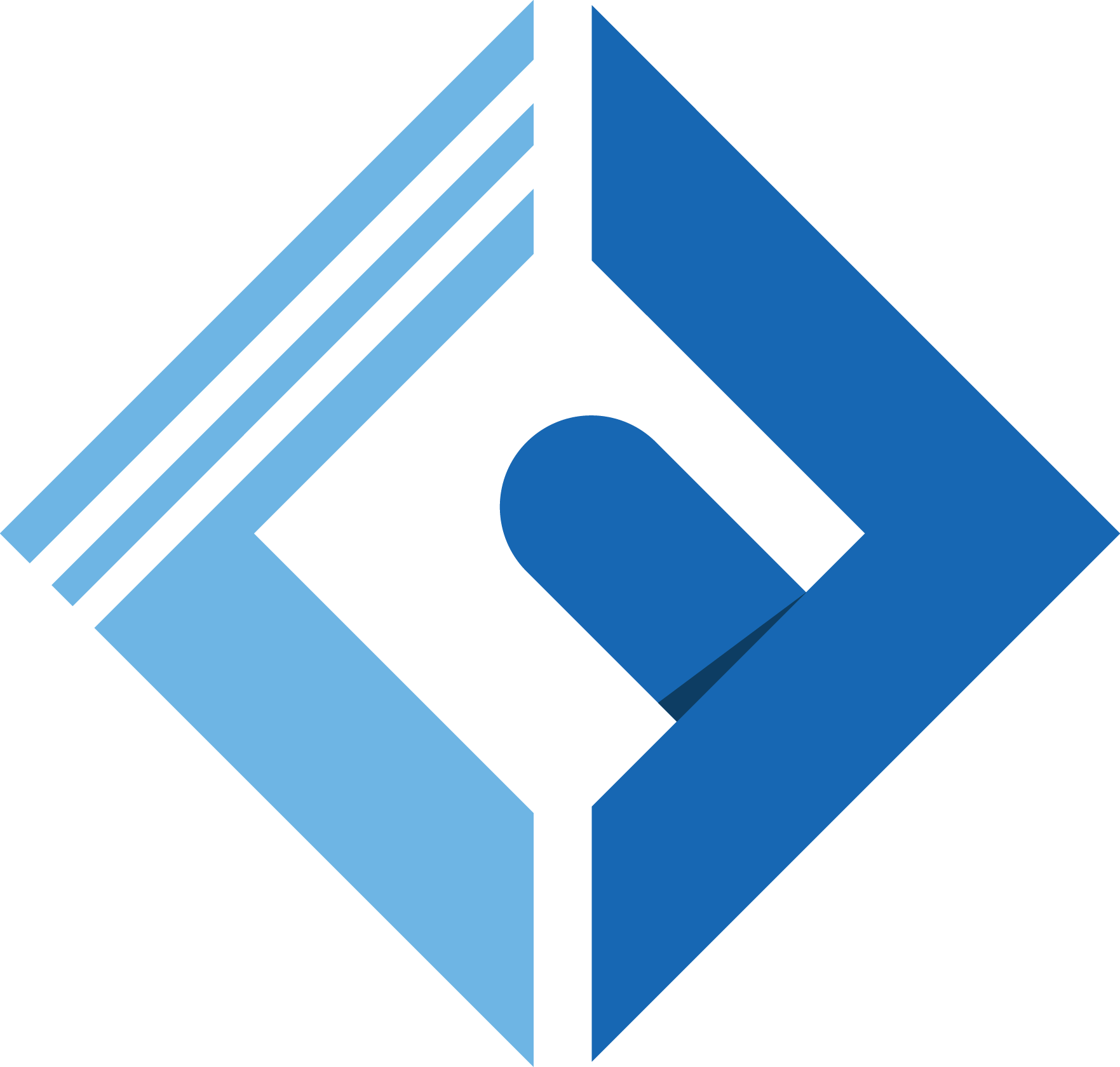how to enable javascript, JavaScript is typically enabled in web browsers by default. However, if it's disabled or you need to ensure that it's enabled, you can follow these steps for common web browsers:
how to enable JavaScript in Chrome
To enable JavaScript in Google Chrome, you can follow these steps:
- Open Google Chrome.
-
1Click the three vertical dots in the top-right corner to open the menu.
- Go to "Settings."
- Scroll down and click on "Privacy and security."
- Click on "Site settings."
-
1Under "Permissions," click on "JavaScript."
- Toggle the switch to enable JavaScript. It should turn blue.
To enable JavaScript in: Mozilla Firefox, you can follow these steps
-
1Open Mozilla Firefox.
-
1Click the three horizontal lines in the top-right corner to open the menu.
-
1Go to "Options" (or "Preferences" on macOS).
-
1In the left sidebar, click "Privacy & Security."
-
1Under the "Permissions" section, you'll find "JavaScript." Make sure it's checked/enabled.
To enable JavaScript in: Microsoft Edge, you can follow these steps:
- Open Microsoft Edge.
- Click the three horizontal dots in the top-right corner to open the menu.
- Go to "Settings."
- Scroll down and click on "Cookies and site permissions."
- Click on "JavaScript."
- Toggle the switch to enable JavaScript.
To enable JavaScript in: Safari (on macOS), you can follow these steps:
- Open Safari.
- Click "Safari" in the menu bar.
- Select "Preferences."
- Go to the "Websites" tab.
- Click "JavaScript" in the left sidebar.
- Choose "Allow" for the websites where you want to enable JavaScript.
Please note that enabling JavaScript is generally recommended for a smooth browsing experience on most websites. However, you should exercise caution and use browser extensions or security settings to block JavaScript on untrusted or potentially malicious websites to enhance your online security and privacy.
How to download JavaScript
JavaScript itself is not something you can download separately like a standalone program or application because it's a scripting language that's executed by web browsers. When you visit a website, your browser automatically downloads and runs the JavaScript code that's included on that website.
However, if you're looking to work with JavaScript for web development purposes, you don't need to download it either. You can start writing and testing JavaScript code directly in your web browser's developer console or by creating an HTML file with JavaScript code in a text editor. Here's how to get started:
-
Using a Web Browser:
You can open your browser's developer console to write and test JavaScript code:
In Google Chrome, press
Ctrl+Shift+J(orCmd+Option+Jon Mac) to open the developer console. In Mozilla Firefox, pressCtrl+Shift+K(orCmd+Option+Kon Mac) to open the Web Console. In Microsoft Edge, pressF12orCtrl+Shift+I(orCmd+Option+Ion Mac) to open the developer tools. In Safari, go to "Develop" > "Show JavaScript Console" to open the console. -
Creating an HTML File:
You can create an HTML file with JavaScript code using a simple text editor like Notepad on Windows, TextEdit on Mac, or any code editor like Visual Studio Code, Sublime Text, or Atom.
Here's an example of an HTML file with JavaScript:
1<!DOCTYPE html>2<html>3<head>4 <title>My JavaScript Page</title>5</head>6<body>7 <h1>Hello, JavaScript!</h1>8 <script>9 // Your JavaScript code goes here10 alert("Hello, world!");11 </script>12</body>13</html>Save this file with an ".html" extension and open it in your web browser. The JavaScript code in the
<script>tag will be executed. You can also use various code editors and integrated development environments (IDEs) to write, test, and manage JavaScript code for more complex web development projects. These editors often provide features like code highlighting, debugging, and code completion. Some popular choices include Visual Studio Code, WebStorm, and Sublime Text.
Thus we have answered a question about how to enable javascript.
Related articles: What Are Access Modifiers In JavaScript