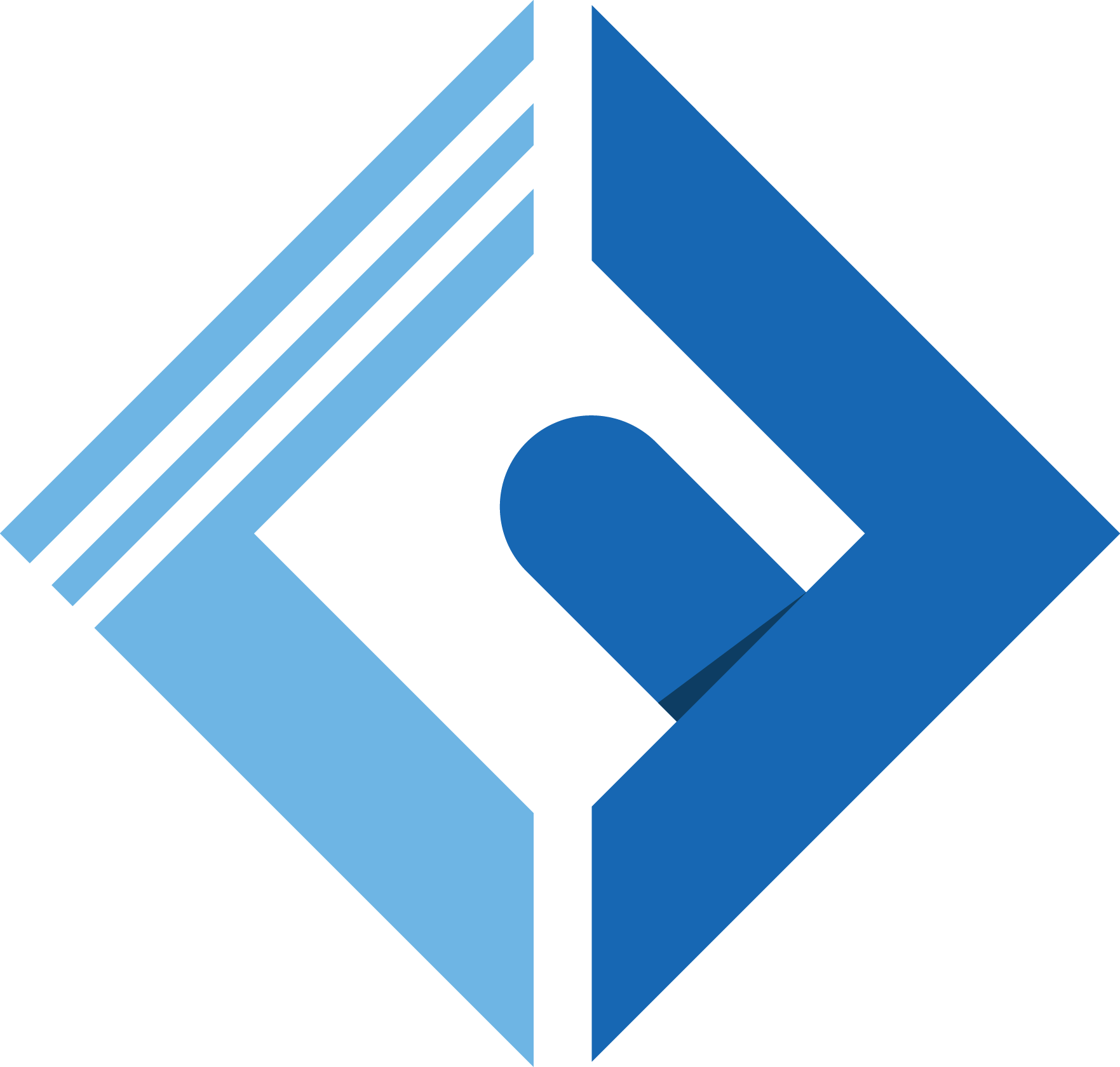Introduction
This article is an updated version, of the previous one here
Google reCAPTCHA is a captcha like system. It assures that a computer user is a human. It is the best and most used captcha system available, where users are only required to click on a checkbox and in some cases select some similar images.
In this article, we will discuss how to implement Google reCAPTCHA in Laravel livewire projects. Just follow the below given easy steps to add Google reCAPTCHA into your livewire form, and you are ready to go.
Note If you are already an expert, and know how to deal with Laravel, and livewire. Just jump into the 9th step
I will guide you through these whole steps, all what I need from you to just bear with me. :)
What is Laravel Livewire?
Livewire is a full-stack framework for Laravel that makes building dynamic interfaces simple, without leaving the comfort of Laravel.
Step 1: Download Laravel app
the first step you're gonna to need is the installation of a fresh Laravel app (if you don't have an existing project) and I will be using Laravel ^10 and Livewire ^2
1composer create-project --prefer-dist laravel/laravel recaptcha-appOr
1laravel new recaptcha-appafter the installation goes well, you need to run NPM installation to scaffold the front-end
1npm install && npm run devStep 2: Add Database Credentials
You need to add the database credentials to store the messages after the user submitting the form.
In this case, I'll be using MySQl as a database driver.
1DB_CONNECTION=mysql2DB_HOST=127.0.0.13DB_PORT=33064DB_DATABASE=recaptcha_app5DB_USERNAME=database_username6DB_PASSWORD=database_passwordStep 3: Create Contact Model
After setting up the database, we need to create a new model called Contact by running:
1php artisan make:model Contact -mThe -m Flag is for creating a migration file.
For the sack of this example, I'll keep it simple, I just added an email field and a body
1public function up()2{3 Schema::create('contacts', function (Blueprint $table) {4 $table->id();5 $table->string('email');6 $table->text('body');7 $table->timestamps();8 });9}After that, we add the fillable fields in the Contact model.
1class Contact extends Model2{3 use HasFactory;4 5 protected $fillable = ['email', 'body'];6}Step 5: Run Migration Command
After creating the project, adding the database credentials, and adding the model, we must run the migration command by:
1php artisan migrateand after the migration, you will see in the contacts' table something like this:
Step 6: Install livewire to your existing project
We arrived at the exciting part 😊 which is installing Laravel livewire.
1composer require livewire/livewireAfter the installation process completed successfully, We will add the following blade directives in the head tag, and before the end body tag in your template.
1 2 3<html> 4<head> 5 ... 6 @livewireStyles 7</head> 8<body> 9 ...10 @livewireScripts11</body>12</html>You can alternatively use the tag syntax.
1<livewire:styles />2...3<livewire:scripts />After that, we need to publish the config file and the Frontend Assets
1php artisan livewire:publish --config1php artisan livewire:publish --assetsStep 7: Generate livewire Component
After we're successfully installing Livewire into our project, We need to generate a new component:
1php artisan livewire:make contactThis command will generate 2 files,
1CLASS: app/Http/Livewire/Contact.php2VIEW: resources/views/livewire/contact.blade.phpStep 8: Add Routes
Now we need to add some routes into our application to show the contact form.
In your routes/web.php add the following:
1Route::get('/contact', App\Http\Livewire\Contact::class)->name('contact');Step 9: add Google reCAPTCHA
In this part we will be using reCAPTCHA V2 and all what you need to do is the following:
First add the captcha key and secret into the .env file
1CAPTCHA_SITE_KEY=xxxx2CAPTCHA_SECRET_KEY=xxxxand in contact.blade.php
1<form wire:submit.prevent="store"> 2 <div class=" mt-5"> 3 <label class="block uppercase tracking-wide text-grey-darker text-gray-600 text-lg font-bold mb-2" 4 for="email"> 5 {{__('Email Address')}} 6 </label> 7 <input type="text" 8 name="email" 9 wire:model.debounce.365ms="email"10 placeholder="{{__('Enter Your Email address')}}"11 class="border p-3 rounded form-input focus:outline-none w-full shadow-md focus:shadow-lg transition duration-150 ease-in-out"12 value="{{old('email')}}">13 @error('email')14 <p class="text-red-700 font-semibold mt-2">15 {{$message}}16 </p>17 @enderror18 </div>19 20 <div class=" mt-5">21 <label class="block uppercase tracking-wide text-grey-darker text-gray-600 text-lg font-bold mb-2">22 {{__('Your message')}}23 </label>24 <textarea name="body" id=""25 cols="10"26 rows="6"27 wire:model.debounce.365ms="body"28 placeholder="{{__('Enter Your Message')}}"29 class="border p-2 mt-3 w-full form-textarea shadow-md focus:outline-none focus:shadown-lg transition duration-150 ease-in-out rounded-sm">{{old('body')}}</textarea>30 @error('body')31 <p class="text-red-700 font-semibold mt-2">32 {{$message}}33 </p>34 @enderror35 </div>36 37 <div id="captcha" class="mt-4" wire:ignore></div>38 39 @error('captcha')40 <p class="mt-3 text-sm text-red-600 text-left">41 {{ $message }}42 </p>43 @enderror44 45 46 <button type="submit"47 class="some-button-style">48 Submit49 </button>50</form>after we place the form, we must add google captcha scripts
1<script src="https://www.google.com/recaptcha/api.js?onload=handle&render=explicit" 2 async 3 defer> 4</script> 5 6<script> 7 var handle = function(e) { 8 widget = grecaptcha.render('captcha', { 9 'sitekey': '{{ env('CAPTCHA_SITE_KEY') }}',10 'theme': 'light', // you could switch between dark and light mode.11 'callback': verify12 });13 14 }15 var verify = function (response) {16 @this.set('captcha', response)17 }18</script>and in your Contact Component do the following
1// ... 2 3public $captcha = null; 4 5public function updatedCaptcha($token) 6{ 7 $response = Http::post( 8 'https://www.google.com/recaptcha/api/siteverify?secret='. 9 env('CAPTCHA_SECRET_KEY').10 '&response='.$token11 );12 13 $success = $response->json()['success'];14 15 if (! $success) {16 throw ValidationException::withMessages([17 'captcha' => __('Google thinks, you are a bot, please refresh and try again!'),18 ]);19 } else {20 $this->captcha = true;21 }22}23 24// validate the captcha rule25protected function rules()26{27 return [28 'captcha' => ['required'],29 // ...30 ];31}32 33// ...Once you verify that you are not a bot, the script above will check, and send an encrypted token to your backend to verify, and return if there are any issues as a session error on the captcha attribute.
Step 10: Run Development Server
After setting up all the dependencies, run your development server by:
1php artisan serveOr any kind of methods you like, such as valet or homestead … Etc
Conclusion
In this article we take a look at Google reCAPTCHA and how to implement it using Laravel and Laravel livewire, for more information about google reCAPTCHA, you can take a look at the official documentation.
Thank you for stopping by, and I hope you find something useful.