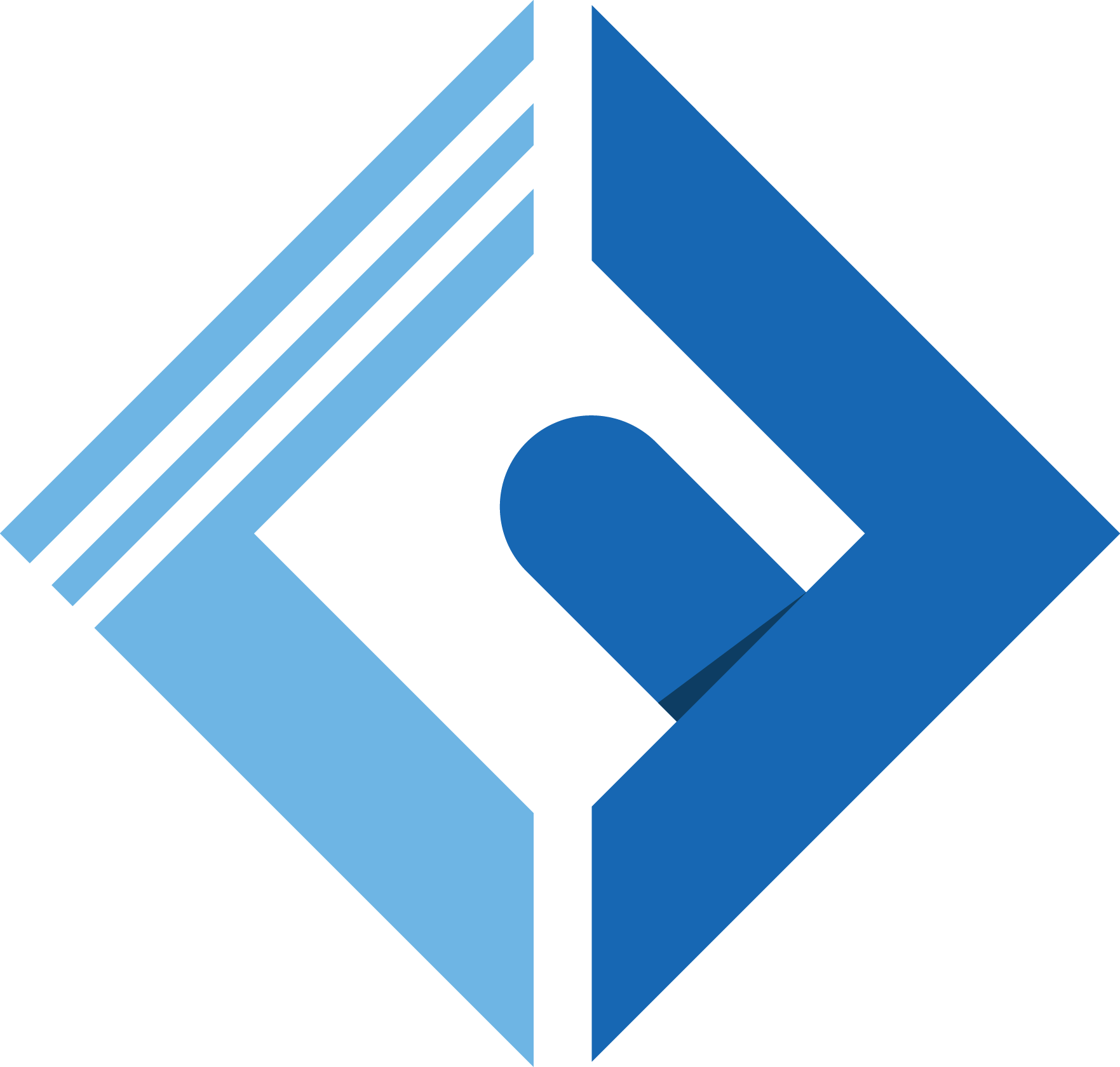Introduction
If you had a VPS and you are using already GitHub or any platform using version control. Probably noticed the difficulty of pushing the changes to GitHub and update the code base in your VPS server.
So, in this article we will take a look on how to automate things and makes your life easier by using GitHub Actions to deploy the changes into your server.
Requisite
Before we dive in this article you need to know:
- GitHub Account.
- Git installed in your machine
- uses of Git & GitHub (basics at least).
- VPS Server (Doesn't matter which distro you use)
- how to ssh into your server using command line.
Generate SSH Keys
So, I'm assuming you are already known how to deal with git and GitHub, at least how to push modifications from your local machine into GitHub repository by command line or any GUI can help you to do that.
Here are the steps to generate your SSH Key in your VPs (server)
Step 01: Open your terminal/command line and ssh into your VPS
1ssh user@hostnameThe user is the username of your server (e.g. root) and the hostname is your public IP address of your server. For example:
After accessing the VPs successfully, it's time to generate some keys.
Step 02: Generate an SSH key:
Inside your VPs server type the following:
-
ssh-keygenit's for generate a new ssh key -
-tis for Specifying the type of key to create -
-bis for specifying the length of key and -
-C-is for Requests changing the comment.
Note: In "[email protected]" use your GitHub email. & Don't use passphrase
Step 03: Add public key to authorized keys
You must add the generated public key onto authroized_keys file
1cat ~/.ssh/ssh-name.pub >> ~/.ssh/authorized_keys-
ssh-nameit's what's called your generated ssh key (by default is id_rsa) - the
>>it's to append the content ofssh-name.pubinauthorized_keysfile
Note: BE CAREFUL when using >> and don't use > cause that cause an overwritten in your authorized_keys file and may cause issue or effecting other services in your VPS such as login without password onto VPS.
Configure GitHub Actions
After the configuration went successfully. It's time to configure Our GitHub Actions
You must copy the private ssh key and paste it in safe place untile you paste it again into Github Secret settings.
To get the value of your private ssh key type the following inside in your VPS:
1cat ~/.ssh/ssh-nameStep 01: Create GitHub Secrets
After copied the ssh private key follow these steps:
- Access Your Project Repository
- Go to Settings
- In the settings go to Secrets
- Create 4 New Secrets
- HOST: the value is the IP of your server (e.g. 123.334.55.66)
- PORT: the value is the ssh port (by default is: 22 unless you changed the default port number)
- SSHKEY: the value is the private generated key
- USERNAME: the value in this case is your VPS username (e.g. root)
[IMAGE]
Step 02: Create deploy.yml file
To Configure GitHub actions to auto-deploy your private or public repository you must create deploy.yml file under . GitHub/workflows folders
1mkdir -p .github/workflows1touch .github/workflows/deploy.ymlInside deploy.yml add the following:
1name: Deploy 2 3on: 4 push: 5 branches: 6 - main 7jobs: 8 build: 9 10 runs-on: ubuntu-latest11 12 steps:13 - name: Checkout repository14 uses: actions/checkout@v215 16 - name: Setup SSH connection18 with:19 ssh-private-key: ${{ secrets.SSHKEY }}20 21 - name: Copy files into the server23 with:24 host: ${{ secrets.HOST }}25 username: ${{ secrets.USERNAME }}26 key: ${{ secrets.SSHKEY }}27 source: ./28 target: /path/to/project 29 30 - uses: shivammathur/setup-php@15c43e89cdef867065b0213be354c2841860869e31 with:32 php-version: '8.0'33 - uses: actions/checkout@v334 with:35 ref: dev36 - name: Deploy37 uses: fifsky/ssh-action@master38 with:39 command: | 40 cd /path/to/project41 # run any command you want.42 host: ${{ secrets.HOST }}43 port: ${{ secrets.PORT }}44 user: ${{ secrets.USERNAME }}45 key: ${{ secrets.SSHKEY}}46 args: "-tt -vvv"I think the script it's self-explanatory but if you want to know the directory of the target (your website) you can it via accessing the website folder and type
1cd /path/to/fileTo get the base directory. Inside your project.
1pwdSo, After doing all that. It should build and push changes into your VPS without any errors.
Conclusion
In this article we learn together how to use GitHub actions to automate the deployment.
If you have any questions just ask, and I'll be happy to answer them.
If you like my content don't forget to follow me on Twitter and share this article with your friend.